How to Create Dreamy Photos Using the Orton Effect
The Orton Effect is a photography technique that creates a dreamy look by blending a sharp image with a blurred version of itself. Developed by photographer Michael Orton in the 1980s, the technique involves combining two exposures of the same scene: one sharp and one intentionally out of focus. This results in soft, glowing highlights and a slight blur, giving images a painterly look.
The Orton Effect can also be achieved in digital programs like Photoshop. It is typically applied by duplicating the original image layer, blurring the duplicate, and then blending it with the sharp original. Adjustments to opacity and contrast help fine-tune the effect, allowing for a customized level of glow and softness.
In this blog post, I will share my method for applying the Orton Effect using Adobe Photoshop.
Step 1: Import your photo to Adobe Photoshop.
Step 2: Duplicate your background layer.
Step 3: In the top menu, click on Filter - Blur - Gaussian Blur.
Step 4: Set the Radius around the same amount as the megapixels on your camera and click on “OK”.
Step 5: At the top menu, click on Image - Adjustments - Brightness/Contrast.
Step 6: Set the Intensity to around 10, and Contrast around 70, and click on “OK”.
Step 7: Adjust the opacity of your layer. I prefer to set it around 10, but depending on the image and the desired effect, you can increase or decrease the opacity.
There you have it—the Orton Effect! I hope you find this technique useful. If there is something specific you’d like to learn about when it comes to landscape photography, traveling, or editing techniques, please let me know in the comments below.
Thanks for reading!
/ Philip